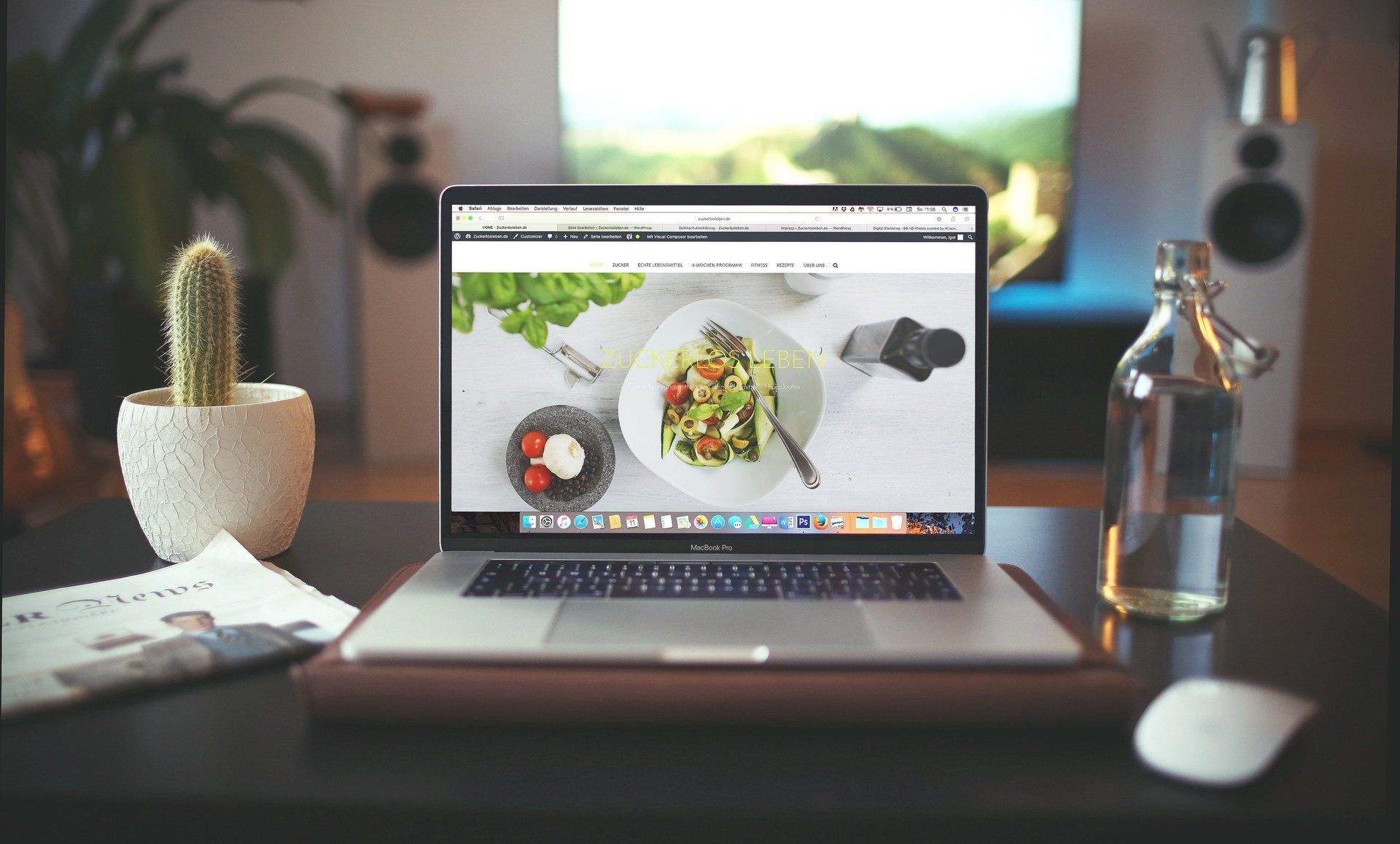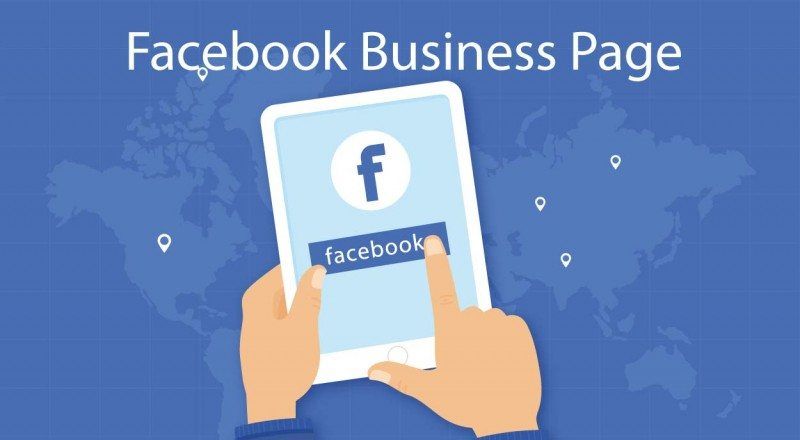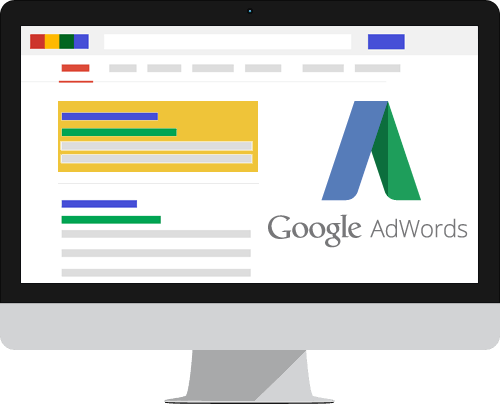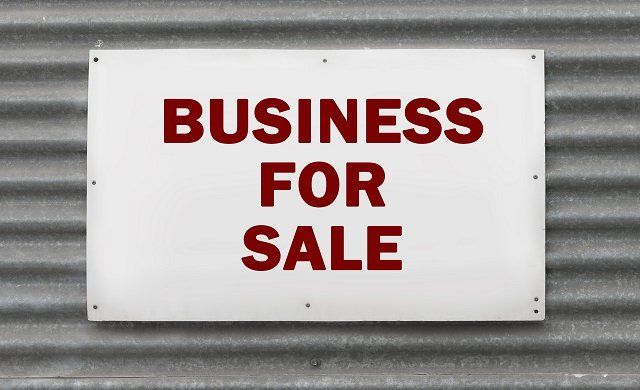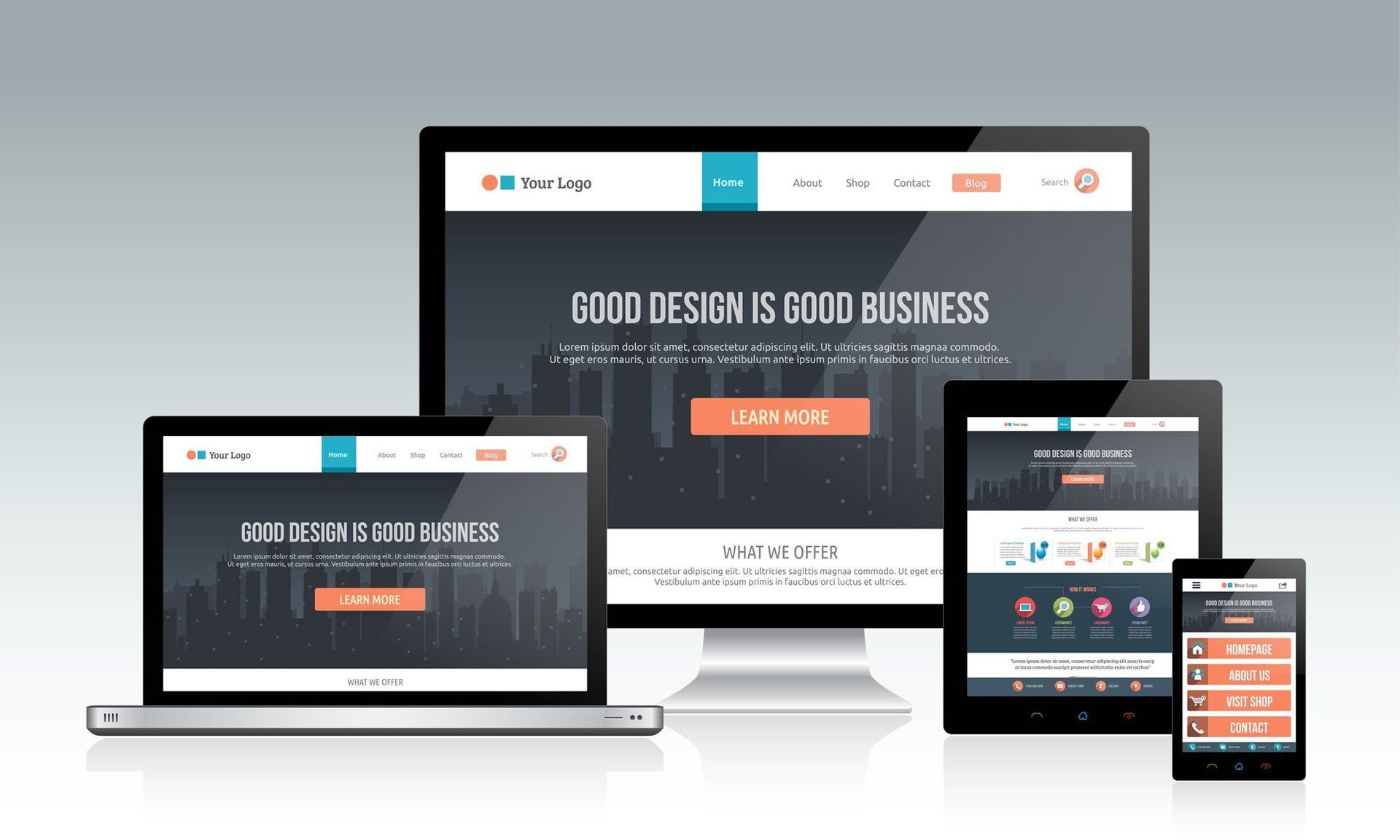Google Analytics - The Long and the Short
You're probably busy, so here's the long and short of Google Analytics...
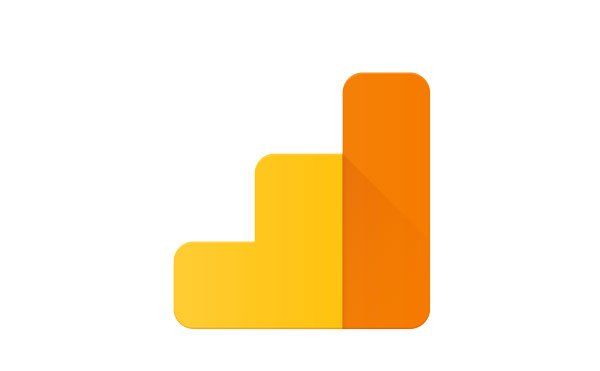
Google Analytics offers a freemium , easy to use online service allowing you to track, measure and report on website traffic. You can also track the flow and behaviour of visitors on your website.
If you have hundreds or even thousands of visitors a day or a month, those visits are likely to be much more valuable to you if you know more about them.
Analytics allows you to gauge important factors such as: how well your website is working, how many visits you’re getting and from where, how your visitors behave when on your website, how social media and other sources supply visitors and what type of device your vistors use.
A good understanding on how to obtain and use key analytics data such as these will help you make better business decisions and even save you marketing $$!
You’re probably a busy business person and want to get straight to the nitty gritty. So the following is an easily digestible executive summary on how to use Google Analytics.
<!-- /* Font Definitions */ @font-face {font-family:"MS 明朝"; mso-font-charset:78; mso-generic-font-family:auto; mso-font-pitch:variable; mso-font-signature:-536870145 1791491579 18 0 131231 0;} @font-face {font-family:"Cambria Math"; panose-1:2 4 5 3 5 4 6 3 2 4; mso-font-charset:0; mso-generic-font-family:auto; mso-font-pitch:variable; mso-font-signature:-536870145 1107305727 0 0 415 0;} @font-face {font-family:"Helvetica Neue"; panose-1:2 0 5 3 0 0 0 2 0 4; mso-font-charset:0; mso-generic-font-family:auto; mso-font-pitch:variable; mso-font-signature:-452984065 1342208475 16 0 1 0;} /* Style Definitions */ p.MsoNormal, li.MsoNormal, div.MsoNormal {mso-style-unhide:no; mso-style-qformat:yes; mso-style-parent:""; margin:0cm; margin-bottom:.0001pt; mso-pagination:widow-orphan; font-size:12.0pt; font-family:"Times New Roman"; mso-fareast-font-family:"MS 明朝"; mso-fareast-theme-font:minor-fareast; mso-ansi-language:EN-GB;} .MsoChpDefault {mso-style-type:export-only; mso-default-props:yes; font-size:10.0pt; mso-ansi-font-size:10.0pt; mso-bidi-font-size:10.0pt; mso-fareast-font-family:"MS 明朝"; mso-fareast-theme-font:minor-fareast; mso-ansi-language:EN-GB; mso-fareast-language:JA;} @page WordSection1 {size:612.0pt 792.0pt; margin:72.0pt 90.0pt 72.0pt 90.0pt; mso-header-margin:36.0pt; mso-footer-margin:36.0pt; mso-paper-source:0;} div.WordSection1 {page:WordSection1;} --> 1. THE SHORT
Analytics setup
Here’s how to set up Google Analytics on your website:
- Sign in to Google Analytics with your Google account
- Click the Admin button on the bottom left sidebar of your
dashboard
- Select an account or create an account
- Click on the dropdown menu to create a property
- Click on Website and add your site's name and URL
- Choose your industry
- Choose your time zone
- Click on Get Tracking ID
- Get your developer to install Tracking ID on your website
Glossary of terms and jargon
There are a few terms you should know about if you’re going to set up and use Google Analytics:
Account — Where each property lives in your dashboard. You can set up multiple properties in one account or have multiple accounts for different properties
Property — The website or mobile app you want to track
Tracking ID — A unique code added to your site that allows Google Analytics to track it
Conversion — Visits that turn into customers or potential customers
C hannel/Traffic source — Shows where your traffic came from, such as referrals or links from other sites, search engines, social media and emails
Session duration — How long visitors spend on your site
Bounce rate — Percentage of visitors that view only a single page and then leave
Event — Specific visitor behavior, such as when a visitor clicks on an ad, watches or stops a video, downloads a file and more
Landing page — The first page a visitor sees when visiting your website
Organic search — Visitors who visit your site from a link on a search results page
Segment — A way to filter data, such as by category and types of visitors
And some types of reports you shouldn't miss:
Acquisition — Shows you where traffic comes from, such as search engines, social media, email marketing campaigns and links from other websites. You'll find this under the Acquisition tab.
Keywords — Tells you what search words visitors used to find your website on a search engine. You'll find this report in the Behavior tab, under Site Search.
Conversions — Tracks how many visitors are converting into newsletter subscribers, shoppers and actual customers. Click on the Conversions tab and choose a type or category of conversion to view a report.
Lifetime value — Currently in beta, Lifetime Value reports track visitors throughout their lifetime - from their first visit to conversions - return visits, future purchases and beyond. This can help you figure out what turned these visitors into customers and what made them keep coming back so you can implement changes. Lifetime value is located under the Audience tab.
Landing page — Shows you which pages are the most frequent landing pages so you can track down where those visitors are coming from and what's working on those top pages that's attracting customers. You'll find this across different reports under the landing page column.
Active users — Monitors how many visitors are actually active on your site within a specific time period, such as the past week, 14 days or month. This will show you what pages the most active users are visiting so you can figure out what's keeping their attention and apply it to the rest of your website. You can find the active users report in the Audience tab under Active Users.
Now that we’ve taken care of the setup, jargon and reports, here's what you need to use Google Analytics as a small business.
<!-- /* Font Definitions */ @font-face {font-family:"MS 明朝"; mso-font-charset:78; mso-generic-font-family:auto; mso-font-pitch:variable; mso-font-signature:-536870145 1791491579 18 0 131231 0;} @font-face {font-family:"MS 明朝"; mso-font-charset:78; mso-generic-font-family:auto; mso-font-pitch:variable; mso-font-signature:-536870145 1791491579 18 0 131231 0;} @font-face {font-family:"Helvetica Neue"; panose-1:2 0 5 3 0 0 0 2 0 4; mso-font-charset:0; mso-generic-font-family:auto; mso-font-pitch:variable; mso-font-signature:-452984065 1342208475 16 0 1 0;} /* Style Definitions */ p.MsoNormal, li.MsoNormal, div.MsoNormal {mso-style-unhide:no; mso-style-qformat:yes; mso-style-parent:""; margin:0cm; margin-bottom:.0001pt; mso-pagination:widow-orphan; font-size:12.0pt; font-family:"Times New Roman"; mso-fareast-font-family:"MS 明朝"; mso-fareast-theme-font:minor-fareast; mso-ansi-language:EN-GB;} .MsoChpDefault {mso-style-type:export-only; mso-default-props:yes; font-size:10.0pt; mso-ansi-font-size:10.0pt; mso-bidi-font-size:10.0pt; mso-fareast-font-family:"MS 明朝"; mso-fareast-theme-font:minor-fareast; mso-ansi-language:EN-GB; mso-fareast-language:JA;} @page WordSection1 {size:612.0pt 792.0pt; margin:72.0pt 90.0pt 72.0pt 90.0pt; mso-header-margin:36.0pt; mso-footer-margin:36.0pt; mso-paper-source:0;} div.WordSection1 {page:WordSection1;} --> 2. THE LONG
Signing up for a Google Analytics account
To use Google Analytics, you will need a Google account. Go to google.com/analytics. Click on Sign in or Create an Account on the upper left corner. If you're already signed in, click on Access Google Analytics. Fill in the required information – account name, website name, URL, industry, time zone and data-sharing settings.
Click on Get Tracking ID to finish setting up your account.
Setting up Google Analytics on your website
A <script> tracking code is required to track your website. You'll be taken directly to the Tracking Code section after setting up your account. The tracking code must be on every page you wish to track. There are a few ways to do this:
- Copy and paste the code directly into your website
template.
- Create a "analyticstracking.php" file with the
code and add <?php include_once("analyticstracking.php") ?>
after your template's <body> tag.
- Check your web host, website builder or blog platform for Google Analytics integration. For instance, there are several plug-ins on WordPress that will automatically add the tracking code to every page. Some website builders have a specific page or field where you simply enter your tracking ID. Others (such as Marketelements’ website CMS) require only your Google Analytics web property ID or account number, a string of numbers prefixed with the letters UA that identify your website.
Start tracking!
One of the best things about Google Analytics is that it offers a range of metrics that users can customize to fit their information needs. All of Google Analytics' features can be accessed and configured from a left-hand sidebar.
Here are three types of tracking metrics that matter most to small businesses:
Traffic sources
Find out where your visitors and customers are coming from. Just click on the Acquisitions tab on the left sidebar and you'll be able to view all traffic sources, such as channels, referrals and organic searches.
You'll also be able to find which search terms visitors are using that led them to your website. Google Analytics automatically scans more than 20 major search engines, such as Google, Bing, Yahoo, MSN, AOL and, of course, all of Google's properties. It also includes searches from international search engines like Baidu as well as searches from major websites like CNN.
Conversion Tracking…
A ‘conversion’ is an occurrence that is counted when someone takes an action on your website that you've defined as valuable to your business - such as a form submission, newsletter sign-up, an online purchase or a call to your business from a mobile phone.
You'll set up the conversion action in your AdWords account and get a piece of code called a "tag." To finish setting up conversion tracking, you'll need to add this code to the target conversion item on your website or app, such as a call button, form or purchase complete button.
Custom reports
Custom reports allow you to configure tracking metrics based on your own categories that are not included in the default settings. For instance, if you own an online store, this section allows you to track traffic based on things such as size, color and product SKUs. You can also integrate external data sources, such as your customer relationship management (CRM) software. Just click on the Customization tab and create your metrics.
Social settings
It's not enough to simply run a social media marketing campaign. It's imperative that you track your results, too. Google Analytics can help by integrating social media into your tracking metrics. Although you can't add your Google Analytics tracking code to your social media accounts, what you can do is add them under Social Settings. For instance, if you own a YouTube channel, you can track activities by adding your account using your YouTube URL.
To track social media campaigns, click on Acquisition on the left sidebar. Here you can add campaigns, track landing pages, monitor conversions and more.
Adding users
Need other members of your team to view your Google Analytics account? All you'll need are their email addresses. Click on the Admin tab in the left sidebar, choose an account and click on User Management. From here you can add new users and set permissions. For instance, you can limit users to reading and analyzing traffic or give them admin-level access to do things like edit your settings. Adding users also makes it easy to present reports and collaborate.
So that’s the long and the short of Google Analytics! Marketelements has a growing team of Google certified consultants and we’re a Google Partner Agency, so we’re able and ready to help you get your analytics where you need them, make your advertising budget as effective as it can be!
To learn more about our Google services, Call us Now for a Free Consultation on 03 443 6650 or Click hereto send us a message.
Acknowledgements: New York’s Daily Business News